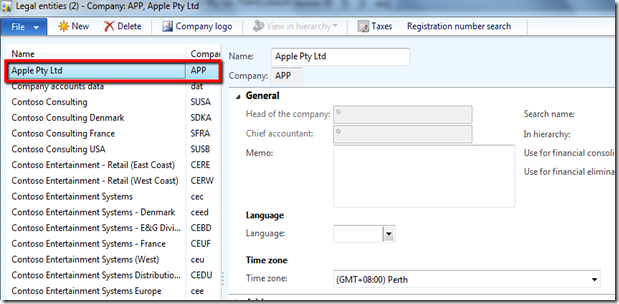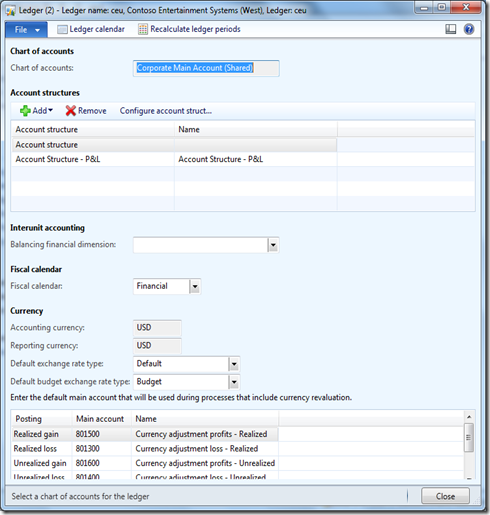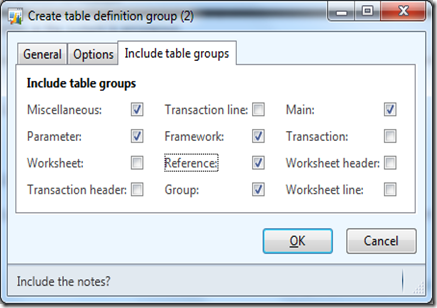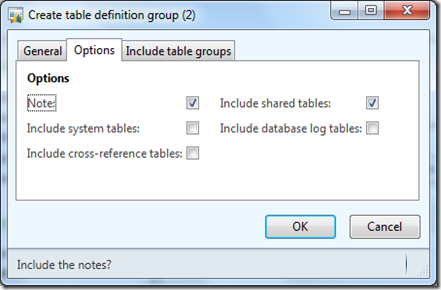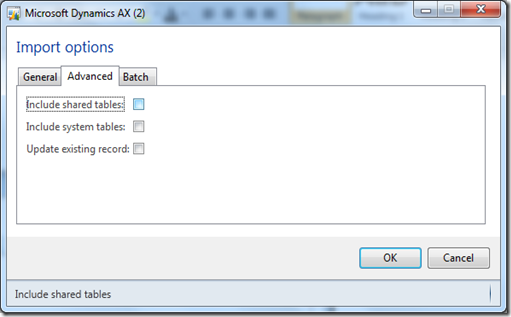I have heard from a few people struggling to duplicate a company in AX 2012. So, I decided to try it out my self.
The recommended approach is to use dat/def export and import. There is a good article on technet.
Import duplicate company data to use for testing [AX 2012]
I have had 1 failed and 1 successful duplicate attempt. I will explain the steps that worked for me.
1. Create your new Legal entity
2. Set up the Ledger form which is a shared table. I selected the same account structures as the company I was copying from.
3. Create a definition group to export the data from main source company. If I didnt want master data such as customers, vendors etc. I would untick Main group.
Included shared tables in my export.
Now export your dat/def.
4. Now I imported without shared tables.
5. The result is good. Chart of accounts and posting profiles all work fine. Vendors, customers imported fine (note: the vendor uses the same partyId as the source company).
Summary
This shows steps that worked for me. My first attempt I set the Ledger form after the import. This failed to resolve any references to dimensions, main accounts etc. So don’t forget to set it up first. This may or may not have been the issue for me. I wasn’t paying close attention.
If you are moving data be very conscious of your account structures, financial dimension etc. They are the biggest headache to resolve and fix up.
If you are importing master data such as vendors, customers and products. Then dont import the Main table type. Then use Data Import Export framework to pull those through.
Reference:
Import duplicate company data to use for testing [AX 2012]
Import data from another instance of Microsoft Dynamics AX [AX 2012]